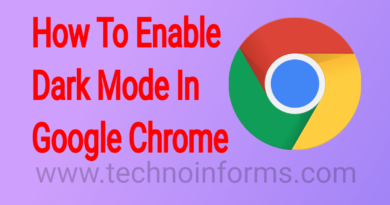How to Hide Apps on Android Phones
How to Hide Apps on Android Phones
In this article, I’m telling you How to hide apps on Android Phones. There are plenty of reasons why you’d like to hide apps, photos, and other files on your Android device. Maybe you’ve got some pictures you’d really prefer anyone doesn’t see if need to borrow your phone. Perhaps you have some private documents that contain sensitive personal information.
Whatever the reason, there are plenty of options when it comes to hiding content on your phone. You can easily hide apps on any phone, regardless of which brand you’re using. If you have a Samsung phone or any other phone that offers a secure folder, you can use that. If not, do the following to hide an app.
Steps to Hide Apps on Android
You will need to install a new launcher for your phone. Let’s install the app we will need. First, we need to go to the Play Store. So, open Play Store on the search above, write Apex Launcher. Now tap on search. After you have found the app, tap on install.

You have now installed Apex Launcher on your Android device. After the install is complete just tap on Open. Select here your drawer style and hit next.

Set the number of rows and columns for your home screen and hit next. Select home screen transitions and tap next.
If you wish to buy a pro license, you can do that, but I will use the free version of the app. So I will tap on Skip from the top. Tap again, Skip. Let’s close this add. Now tap Home screen. Now we are in the new launcher.

If you get a notice to make it your default launcher, please do so. Keep your finger on your screen for 1-2 seconds. You will get this menu.
Tap on Hidden Apps. Tap on Add hidden apps. Select the apps you want to hide and hit Save. Now, these apps are hidden.
Secure Apps
But there is a problem still. If I know the exact name of the app, I will be able to open it. How can we fix that? How can we make, so the app is secured? On the same menu that we have to tap on App Lock. Select the apps you wish to lock with a pin and tap Protect.

Please be sure to include in this list the apps you have hidden. Draw a new pattern that will unlock the app or use a pin, how you wish. Now draw again the pattern to confirm. You might get a notice like this. Tap confirm. Now tap Grant. Tap on Apex launcher. And enable Permit usage access.
Now the apps have been locked. You have now hidden apps on Android, and you have set up security for those apps in case somebody finds them.
Conclusion
Hope you like my tutorial on How to hide apps on Android. Comment below if this article helpful for you. And also comment below if you have some doubts about this. I’m here to solve your queries.
For the latest tech news, Technology Information, and Technology Guide follow TechnoInforms on Twitter, Facebook, and Instagram. If you have any queries or any doubts regarding this topic please feel free to contact us.