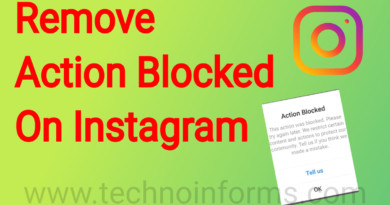How To Share Your Screen on Skype
How To Share Your Screen on Skype
In this article, I’m going to tell you how to share your screen on Skype for PC and Mobile Phones. So I’m going to show you how you can initiate a screen share session using Skype. This is something that a lot of people have now it does have its disadvantages but it is an easy way to get started with screen share. So I’m going to tell you how to do that in this article.
Share Your Screen in Skype for PC

Go to your contacts to find the person that you wish to connect with. And click one of these icons to start a video or a voice call. To initiate the screen share click this symbol to reveal the menu and you’ll see screen share at the very top. Click here when you’re ready to start. The screen shares you’ll know that it’s working when you see a yellow rectangle on your desktop. Or this icon right here.

I find I use it a lot for presentations, or running training. Or if you’re using that for a software demo for instance or just explaining and running through a document, screen share is the way to go. There are two ways you can stop sharing the screen. You can click here this entire icon if Skype is minimized. So that’s how you show your screen using Skype. And as you saw in that article it is very easy to set up, which is the main advantage.

Some Tips:
Secondly, because Skype has been around for such a long time, and it’s free. I think most people will have an account lying around somewhere. So I think this method works well if you’re just doing. Say a coaching call of some kind or just a casual social chat, I think in those instances it works really well. There are a few downsides to being aware of when you’re working more in the formal business. Environment for starters the other person or parties has to have a Skype account to work. Now, this becomes more problematic as well if their firewall settings prevent them from even having any type of Skype account.
So you will have to defer to something like zoom or join me to get past that another thing which could become a pinpoint. The latest version of Skype as of this recording does not let you just share a window. And you can only share the entire desktop area which could be a bit of a pain if you just want your audience to see the document rather than something else. That you’re doing on the screen so if you want to get around that. Download the classic version of Skype which still has that functionality. But barring those few things, if you’re just using it for a casual conversation or a coaching call which another person. May just have a regular account then find by all means use Skype it will get the job done.
Share Your Screen in Skype for Mobile
We’re looking at screen sharing on Skype for mobile. Now screen sharing has been one of Skype’s most useful features, at least for me over the last couple of years. But the only problem is that unless you’re using Skype for the business that feature was only limited to the desktop applications for Skype. That’s Skype on Mac and Skype on Windows. But now Skype is rolling out this feature to mobile platforms. And you can actually now share your screen on Skype on your mobile phone.
So if you are using an Android Smartphone, simply launch Skype. And then call the person you want to share your screen with. So as soon as they’re ready for that screen sharing tap on the three dots (…) on the bottom right side of your screen. And then tap on share screen, and then allows Skype to access your screen. That’s all to share your screen on Skype for mobile.
For the latest tech news, Technology Information, and Technology Guide follow TechnoInforms on Twitter, Facebook, and Instagram. If you have any queries or any doubts regarding this topic please feel free to contact us.